The Benazir Income Support Program (BISP) is one of the most significant social safety net initiatives in Pakistan, aimed at providing financial assistance to the underprivileged segments of society.
To ensure that the benefits reach those who truly need them, BISP regularly updates its database through dynamic surveys. If you or someone you know is looking to register for the BISP Dynamic Survey, this guide will walk you through the process step-by-step.
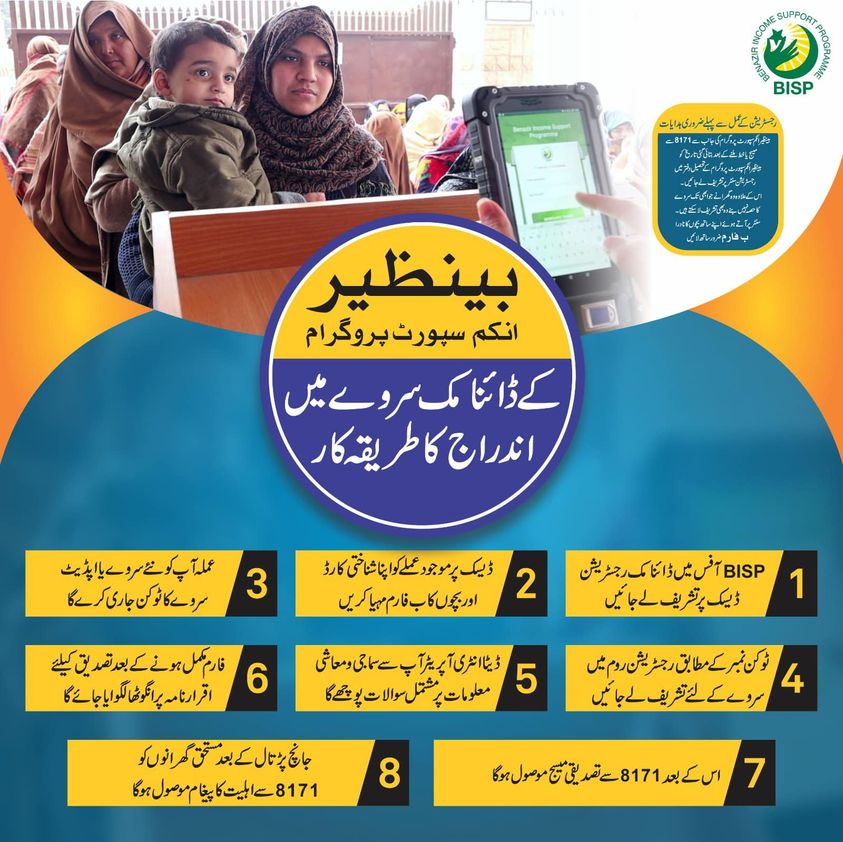
Why Register for the BISP Dynamic Survey?
The BISP Dynamic Survey is designed to update and verify the socio-economic information of eligible households. By participating in this survey, you ensure that your household’s information is accurate and up-to-date, which is crucial for determining your eligibility for financial assistance.
This process helps the government identify deserving families and provide them with the necessary support.
Step 1: Visit the BISP Office
Upon arrival, proceed to the dynamic registration desk, where the staff will assist you with the registration process.
Step 2: Provide Your Documents
These documents are essential for verifying your identity and the composition of your household. The staff at the desk will take these documents and proceed to the next step in the registration process.
Step 3: Receive a Token
It helps in organizing the registration process and ensures that you are called in an orderly manner. Keep this token safe, as you will need it to proceed to the next step.

Step 4: Proceed to the Registration Room
Based on the token number you receive, you will be directed to the registration room where the actual survey will take place.
The registration rooms are equipped with trained data entry operators who will conduct the survey. It is important to be patient, as there may be others ahead of you in the queue. The staff will call you in based on your token number.
Benazir Income Support Programe Bachet Scheme Application
Step 5: Answer Survey Questions
These questions are designed to capture a detailed picture of your financial situation, including your income, employment status, family size, and other relevant factors. It is crucial to answer these questions accurately and honestly, as this information will determine your eligibility for BISP benefits.
Step 6: Complete Verification
The fingerprint verification is a crucial part of the process, as it ensures that the data entered corresponds to the rightful person. This biometric confirmation adds an extra layer of security and helps prevent fraudulent claims.
Step 7: Receive a Verification Message
It is important to keep this message for your records, as it will be your reference for any future inquiries regarding your BISP registration.
Step 8: Eligibility Notification
If you are eligible, you will receive another message from 8171 confirming your status as a beneficiary of the BISP program. This message will provide further details on how and when you will receive financial assistance.
Conslusion
This program plays a vital role in supporting vulnerable families across Pakistan, and participating in the dynamic survey helps the government allocate resources to those who need them most.
If you or someone you know qualifies for BISP, don’t delay in completing the registration process. Visit your nearest BISP office, provide the necessary documents, and go through the survey process. The financial assistance provided through BISP can make a significant difference in your life, helping you manage household expenses and improve your overall well-being. Ensure your eligibility today by registering for the BISP Dynamic Survey and securing the support your family needs.



Pingback: Apply Online in Punjab Rangers Jobs 2024 and Last Date - New Latest Jobs For All
Pingback: Click this Link Apply Online Jobs in NADRA 2024 Walk-In Test Details - New Latest Jobs For All
Pingback: Apply online in FBR jobs 2024. Last date 15 september 2024 - New Latest Jobs For All
TA